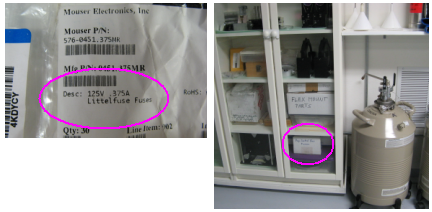Night-time POP Changes
Instructions for Changing PoPs During the Night
This page has been updated JAN 2020 to reflect the use of the new obsgtks and POPPERIGTK for pop changes. Last update 6-09-23
(The old version can be found by logging into the wiki and selecting the old revisions icon on the right.)
It is proper protocol for the PI's, remote or visiting scientists to announce any PoP changes 10 minutes before needed so the operator can bring up the required windows. Please give the PoP's for only the telescopes that need changing. Use this format: E1-1, E2-2, W1-3, etc. Give the desired PoP only.
- Unlock Tiptilt on all beams on the obsgtk or Tiptilt Servo GUI if using lab tiptilt. Turn off all auto alignments with the STOP ALIGN button on CD or STOP A button on the obsgtk. Turn off the LABAO servo and set the DM to the default flat for all scopes being changed.
- If the telescopes are still pointing at a star, make sure to periodically check the AZ/EL status on the telescope servers during the POP change procedure. If the telescopes ever get too low or start drifting, click [DISABLE] to stop the telescopes until after the POP change finishes.
- The new PoPs can be sent to ople before the PoP change to get the carts in place sooner. Just go to Configuration Tab on Cosmic Debris and set the new PoPs and hit SEND to update ople. The carts should go to new positions. The ref cart may also need to be reset with the new PoPs.
- Make sure that any cart involved is further back than 2 meters. Do not do a PoP change with a cart on or near the front switch. Stop any cart nearing the front switch until the PoP is changed on that cart.
- Turn on the camera with the ON button at the top of the obsgtk
- On the CONTROL tab, select the M10 camera with the [M5TARG] button
- Close the M5 cover on each telescope that needs a POP change
- Open the POPPERI gtk from a terminal, (usually kept open), with popperigtk
- Send VisBeams to the correct pair of telescopes that you need to adjust.
- Open the “B1” through “B6” shutters on the SHUTTERS GUI for the telescopes that you need to adjust. Also open the [Laser] shutter on the SHUTTERS GUI.
- Turn the Laser Filter to “OPEN or ND 0.3”.
- Check to make sure the counts are not saturating (<64,000) on the lab TT gui if using it. Turn off the camera if it is too bright. The TWFS does not see the green laser and can continue to lock on the star.
- You should now see the laser appear on the “M10AL” TV screen for the telescopes. There is a small dark spot near the center of the M5 cover that is used as a reference for aligning the laser beam. If the laser beam doesn't have a well-defined bright or dark spot in the center, you can adjust the focus by opening the “IRIS” gui and clicking [DEC] or [INC] to change the IRIS setting. You can also click [BEAM] on the IRIS gui; this will close the IRIS and then re-open it to a pre-defined “Beam” position.
- If the spot is too dark or too bright, the [ADJ] tab on the top of the obsgtk can adjust the brightness and contrast of the spots as needed.
- On the POPPERIGTK, turn on the power to the telescope you want to change the PoP on.
- Click the PoP you want and both the PoP mirror and periscope will move to make the change.
- During the process above, the laser beam will have disappeared from the screen. Once the PoP change is complete, a pop up window with the PICO 2 adjustment for the M10 mirror should appear. A message will also state the PoP change is complete.
- After each telescope is complete to this point, turn OFF the power on the popperi for the beam that is completed and move to the next beam that needs a pop change. Only one can be going at a time, but you can align an M10 as the next pop change is being automatically done by the popperi gtk.
- Finish the alignment by adjusting the M10 mirror to center the laser spot on the black spot.
- Make sure the POPPERIGTK powers are off to each scope when finished as the spot can move slightly when it is turned off.
- Click UP/DOWN/LEFT/RIGHT to center the laser beam on the M10AL spot. Some guis will require increasing the step size to move the spot at a reasonable rate, often 300-500. Many spots will zig-zag as they move, but will continue in the right direction. After you finish, click [OK] on the PICO alignment guis to close the windows.
- Close the shutter for that telescope beam using the SHUTTERS GUI.
- Open the M5 cover. Turn off the camera with the [OFF] button at the top of obsgtk. Click [ACQ] to get back to the stars.
- Repeat the above procedure for each telescope that needs a POP change.
- After you finish, make sure you change the laser filter back to “ND 4.0”. Close the “Laser” shutter on the SHUTTERS GUI. Also make sure that the M5 covers are open on all telescopes.
- Check the POP Overview to make sure all the POPs are correct. Go to Configuration Tab on Cosmic Debris and click “GET” to get the new configuration. Make sure the POPs update correctly. If the POPs and the ref cart are correct, then click “SEND” to send the new configuration to OPLE and the other servers. You can also check to make sure the configuration is correct on the OPLE GUI Configuration Tab.
- Note that carts may go to extreme positions until you slew since they are likely not correct for the current star. Turn carts off if they are headed for positions beyond 0m or 44m.
- Troubleshooting
1. A pop mirror does not move IN or OUT
When a pop mirror does not move IN or OUT when clicking on the gui, the most likely cause is a timeout which can be reset. Otherwise, the fix is to change a blown fuse at the pop mirror. Below is the procedure on how to fix a timeout and change a blown fuse. E1 PoP 1 often blows the fuse, sometimes times out (hopefully fixed as of 6-'23). S1 PoP 4 times out. Make sure to turn off the cart on the line that you will be working on.
Tools needed:
Philips screwdriver, A small Allen key, Meter to measure resistance, Tweezers, Replacement fuse. These tools and fuses are usually kept at E1 PoP 1 as that is where they are usually used. Tghe meter is usually on the south BCL bench.
1. Check the small “POP Mirror Control Box” next to the troubled pop underneath the delay line rails.  (Fig. POP-trouble 1)
(Fig. POP-trouble 1)
2. Slide the CONTROL switch on the box to “Local”. The red “Timeout” LED will most likely turn ON and maybe one of the green ones (Fwd or Rev limit) indicating the current position of the pop.  (Fig. POP-trouble 2) Try to use the RESET button: push it with a small enough Allen key. Slide the command switches according to the chart on the box to command the mirror to the other position. 010 moves the pop mirror in, 011 moves the mirror out. Wait about a 30 seconds. If you hear the motor running in the pop can, it is working. If the other green led will come on indicating that the mirror moved, then you are done. It was a simple timeout. Return the CONTROL Switch to Remote and you are done.
(Fig. POP-trouble 2) Try to use the RESET button: push it with a small enough Allen key. Slide the command switches according to the chart on the box to command the mirror to the other position. 010 moves the pop mirror in, 011 moves the mirror out. Wait about a 30 seconds. If you hear the motor running in the pop can, it is working. If the other green led will come on indicating that the mirror moved, then you are done. It was a simple timeout. Return the CONTROL Switch to Remote and you are done.
Otherwise take the next step.
3. Disconnect all the cables; take the box off the velcro and to a convenient place. Unscrew the four Philips screws at the corners and slowly take off the lid. Do not disconnect the wires inside the box. On the backside of the lid you will see two fuses. Set the meter to continuity mode, which makes a beep when there is continuity, and check the contact between the two ends of each fuse. ( Fig. POP-trouble 3-4 )
A beeping fuse is good. You have to replace the fuse if the meter does not beep. It could be that both of them were blown. 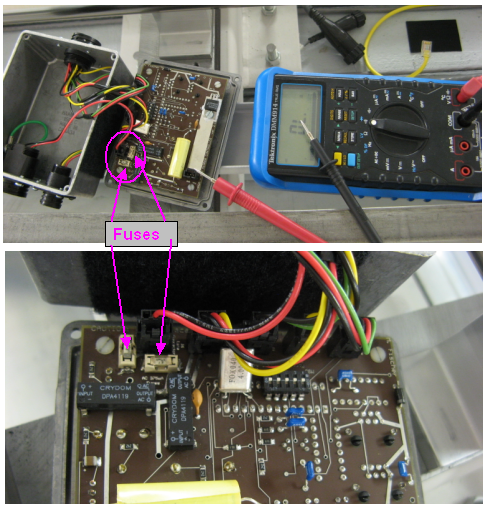
4. This is the type of fuse that you have to use. Look for the cardboard box labeled “Pop Control Box Fuses” in the BC lab. This box now resides at the E1 Pop 1 location.
5. Use tweezers to take out the blown fuse from its holder, and insert a new one. Put the lid back; be mindful of the right orientation with respect to the connectors. (Look at the first picture.) Secure the lid with the screws, and attach the all the connectors.
6. Test the box in “Local” mode. Slide the command switches to FWD: 0 1 0 (PoP mirror in) or REV: 0 1 1 (PoP mirror out) to get the mirror moving and hit the Enter button. Wait until the green limit switch led lights up. When the mirror goes against the hard stops, a clinking sound can be heard from the pop box.
7. If the mirror still does not move as expected further investigation is needed by the daytime staff. Send a tech report of your findings. If the mirror moved as expected go to the next step.
8. Slide the CONTROL switch to “Remote”. Make sure you did not leave anything on the rail.