Associated Wikis
(privileges may be required)
Sidebar
This is an old revision of the document!
Observing Procedures
OBSERVING PROCEDURES
Lab Protocol
Preparations in the Lab Prior to Observing
Setting up Computer in the Control Room
Text Commands for CHARA GUIs
Observing Conditions
Going on Sky
Procedure for Shutting Down the Array
SUPPLEMENTAL INFORMATION
Remote Observing
Power Outage
Co-phasing with the CHARA phase reference
Instructions for using the Six Telescope Simulator (STS)
Using Labao with Starlight
Telescope AO User Manual
WFS TT Alignment and Usage
WFS TT Alignment and Usage
New S2 Finder Instructions
Night-time POP Changes
Azimuth coudé alignments
Tip-tilt Splitters Change
Trouble Shooting
Telescope Horizon Limits
Restarting Servers
INSTRUMENTS
Instrument Manuals
Observing Logs
Recent fringe offsets
Software setup for specific instruments
Classic Faint Object Procedures
DOCUMENTATION TO BE UPDATED
Note: the information contained in these wiki pages needs to be incorporated into the documentation in the CVS tree.
CHARA Array Operating Procedures
Copyright © 2005-2018 The CHARA Team
Last updated: 2018-01-11
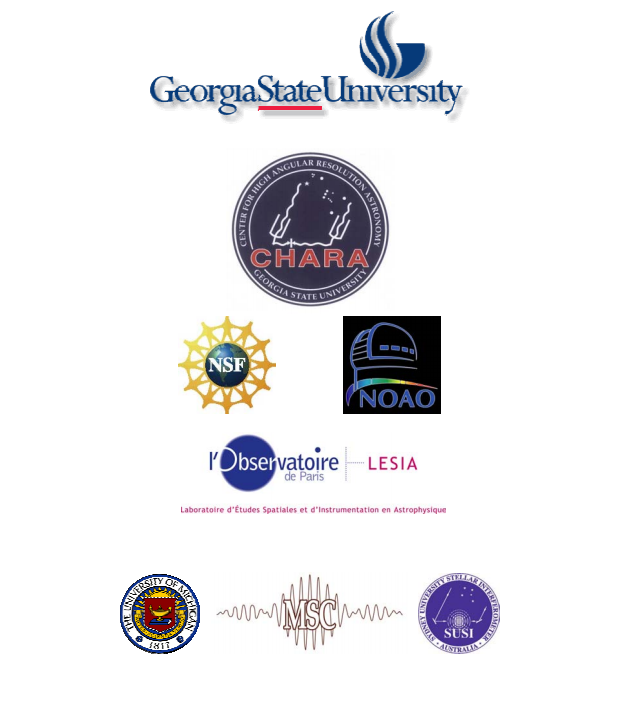

_
Chapter 1: === = Lab Protocol ====
Picture_28.png Picture_29.png === 1.1 Lab Rules Intro ===
The CHARA optics lab is a building within a building and is intended to provide thermal and vibrational stability. The main goal of the CHARA lab rules is to keep all optics and equipment safe from any hazards. The crucial issue being misalignment of anything. The amount of dust and dander must be kept to a minimum. === 1.2 The Metrology Laser ===
A high-powered infrared laser is used for the delay line metrology. This is an eye hazard, so before entering the lab check to make sure the red light above the door is not on. If the laser is activated, it is a must to put on IR-protective goggles. If you are not sure, wear the goggles. === 1.3 General Lab Rules ===
Please remember that:
Procedures in the lab must be followed closely and failure to follow these rules will result in loss of lab privileges.
* Before entering the lab, you must have a reason or tasks at hand. * Lab booties/shoe covers must be worn by all. Throw out booties that have holes in them. The traction tape on the steps are particularly rough on booties so examine them before and after using them. * Proper clothing is also important. Loose hanging jackets or garments can snag on mirrors or other exposed equipment and are better left outside of the lab until you are finished. * Please be alert and move slowly and cautiously. * When entering the lab make sure to walk across the sticky floor mat. If the mat isn’t sticky, remove the top layer. If this is close to the final layer please notify the staff. * No more than three people are allowed in the lab at once unless it is 3 to 4 hours before observing time or there is some pressing need. Many bodies can create unwanted atmospheric effects. Besides, with too many people, it is too easy to bump into each other and the equipment. * If you bump, hit, move or just tap anything in the slightest way, let us know. * Never touch anything you have not been trained to use. If ever in any doubt, leave it alone and get someone who knows. * Any unusual sounds, sights, movement of equipment, etc., should be noted. * You must know the path of the laser beams, metrology or alignment. Stay out of their way especially right before observing. If you must go into the lab during this time don’t forget to put on IR-protective goggles. * Access and use of the lab requires training. If a piece of equipment does not appear to be operating properly let us know immediately. Also if you are uncertain about a lab procedure or a step in the alignment sequence contact us before proceeding. * When leaving the lab any time of the day, remember to turn off all lights (fluorescent and incandescent). Lights left on generate unnecessary heat in the lab.
Back to Main Menu
Chapter 2: Version 2. August 27, 2012 by Judit, Version 3 January 2015 by Norm, Version ? October 2017 by Norm ==== Preparations in the Lab Prior to Observing ====
These are routine tasks to be performed in and around the lab every evening to prepare the array for regular observations. === 2.1 Starting the vacuum pump for the light pipes === Go into vacuum pump shack * flip on power switch for pump (wait for blower to go on) * open valve slowly (parallel to pipe means open) * plug in fan cords to wall outlet to keep pumps cool * Note oil temperature when you start up. Oil temps below 20º C make for a labored start. Inform Larry if the oil temp is low and the heater did not run to bring the temp up before starting.
Go into building, * check pressures on Vacmon display. If pressure is higher than 100 torr in any of the lines, pump those lines only one at a time. Open valve a little, then come back to open fully. When all lines to be used are well below 100 torr, open all those valves. The final pressure should be 0.5 - 1.0 Torr in each line. The pump will normally bring all 6 lines down to .2-.3 Torr. The S1 and S2 lines leak the most during the day and will read the highest in the afternoon when you return, usually around 10 and 20 Torr. Note any unusual vacuum readings as they can indicate a leak beyond what is normal. Sometimes a line isn't pumped down the night before and can read higher than 30 Torr. Pump the highest ones down first as stated above. === 2.2 Filling IR cameras with LN2 ===
Fill both chambers on the NIRO camera. Use the gloves and glasses provided on the shelf with the funnels and the thermos. It will normally take 1 liter of LN2 in the outer chamber and 1/2 liter in the inner chamber. Fill it until the LN2 bubbles out of the top. This camera is normally kept cool all the time, exceptions will be noted.
Fill the other dewars ONLY if you were specifically asked to do so. Other IR cameras: JouFLU and Cali (the blue dewar on the JouFLU table).
Record that you filled the cameras in the log book, noting time and cameras filled. If you do not observe due to weather, fire or closure, make sure someone on the mountain will fill it for you. === 2.3 Alignment of the light path to the telescopes ===
Go into the lab. The green alignment laser on the light source table is used. To open necessary guis, use laptops or the two tablets inside lab. Tablets are the newest hand held units and are located on the west and south walls plugged into chargers.
2.3.1 In the lab (Beam Combination area) * Turn on power switch for alignment laser, and turn the key. * Above the tiptilt camera, turn on the Pico 3 controller.
2.3.2 Check the laser spots on the E table (at North wall of Beam Switching area) * on Laser Filter gui, select ND 0.0 * make sure VEGA periscope is UP * open LASER shutter on the SHUTTERS gui and open shutters for the beams you are going to use * using the VISBEAMS gui, move the laser to the first beam pair you will check, ie. Beams 1&2 * using the Beam Samplers gui, move beam samplers off of the beams you will align. * check each spot that is going to be used on each pair (for ex. 1&2, 2&3, 3&4, etc.) * use Pico3 gui to center laser dots on cross hairs. Be mindful of which pair was selected with VISBEAMS. (1&2-2 and 2&3-2 appear at the same spot, but different pieces of optics are involved) * use the Beam Samplers gui to put telescopes back on the appropriate beams. * Note that when multiple telescope/beam configurations are requested, aligning to the secondary configuration or back up telescopes first, then finishing with the primary configuration is more efficient.
If the telescopes were used on the same beam on the previous night, the next steps may be very close and not need much if any adjustment.
2.3.3 Next check the dichroic target on the beam sampler tables for each telescope. NOTE: As of 2017Jul05, please align the dichroics following the instructions in Setup with LABAO document. * Send the beam sampler for each telescope to the requested beam according to the configuration for the night. * Move VISBEAMS to have laser light in the beam to be checked. * At each telescope to be used place the dichroic target against the appropriate stops and check the laser spot on that target. * If the laser spot does not have clear diffraction rings or center, then use Iris gui to change the diffraction pattern. * Select the telescope’s dichroic (example: W1DICHR ) on Pico 1 controller. Use a tablet or use hand paddle on appropriate channel (channel table posted above Pico1 box at the side of W1 table) to align laser onto target.
2.3.4 Check the spot on the rail target * Put the rail target onto delay lines (toward back of the room from home sensor) * make sure carts are at back of the room * check spot on back side of target * if alignment is bad at the back, follow instructions for BRT adjustments. (Printed sheet on metrology table. )
2.3.5 The periscope covers are not used anymore so nothing to remember here.
2.3.6 M10 Alignment:
Go to a computer anywhere to check the beam remotely at the telescopes. * look at Vacuum Monitor, check that the vacuum is below 20 torr * open telescope gui from pull down menu * click TV [ON] to open the camera window * click [M10AL] to change view to the M10 alignment view, click [M7 open] to open the M7 mirror cover * you want to center bright spot in beam on the black reference spot * may need to adjust the IRIS to see the bright spot well. [BEAM] cycles the iris from open to closed and gives a good idea of where the center of the spot is. * to adjust the position, use Pico 2 to select, for example, E2M10 → [MOVE] (use large steps ~ 100) * Note that the up, down, left, and right buttons do no correspond to the actual directions the spot will move * when the spot is centered, click [M7 close] to close the mirror cover * click TV [OFF] to close the window
2.3.7 Labao wfs camera covers and labao shutters
The labao camera covers should be kept off, but put the covers on gently any time when you need to put the small corner cubes in place at the BRTs to work with the internal sources to protect the cameras.
Covers on when doing the following alignment steps in the lab: * IR mirror check to CLIMB or MIRC with alignment laser * beam combiner alignments with white light source * tiptilt Zabers alignment with alignment laser Covers off after you removed the corner cubes from their bases.
The labao cameras (just like the tiptilt camera) are safe during pop changes as long as you do not open any labao shutters. You will notice increased counts on the labao cameras (just like in the tiptilt camera) whenever ND=0 alignment laser is going through the system, but this is not harmful as long as the labao shutters are closed. While observing none of the labao shutters need to be or should be opened. As usual, dim the laser after you are done with the pop change to protect any camera in the lab from ghost reflections and scattered laser light. === 2.4 Alignment of the IR light toward beam combiners ===
The IR mirrors on the beam samplers can be adjusted using Pico 2 controller to targets depending on which IR beam combiner is to be used.
For CLIMB 1 and CLIMB 2, the removable 6-beam target should be placed in the clamps on the CLIMB table. This also applies to aligning CLIMB for fringe tracking for VEGA or fringe finding for PAVO.
For MIRC or JouFLU, the same target should be placed in the clamps on the MIRC table. * Place the target to the appropriate table, making sure it seats firmly in the clamps. * Place the small corner cubes (labeled) on their bases at the BRTs. Make sure they seat firmly and correctly. * Open IR shutters, send laser light using VISBEAMS gui to the position you want to check. * Use a tablet to bring up Pico 2 gui. Click on icon or in xterm type: xpico2 * Select the appropriate IR mirror for the beam you are about to adjust. For ex: S1IR. The Beam Sampler gui tells you which telescope is in the beam you are aligning. * When done for all telescope to be used, remove target and place it above the CLASSIC/CLIMB table and remove corner cubes from their stands and place them to the side of the beam path. === 2.5 Starting up OPLE and Metrology ===
Go to OPLE racks * turn on OPLE Power on top unit (top of left most rack) This is the VME. * then turn on power for surge protector (bottom of left most rack) * turn on power for amplifiers for cart movement and cable pullers and once the central red light on the VME rack goes out, turn on the Burleigh amplifiers for telescopes that will be used.
On computer outside lab, bring up Primary Ople Server * Once the server comes up, type in “syncople” in the server, and make sure the ople time matches the CHARA time.
Go inside lab to check carts * from pull-down menu, under GTK, open Primary OPLE GUI * click on [STATUS] * click on [CONTROL] * on the OPLE Control, click on [FRONT] - listen - [OFF] (can hit all in succession, then hit [ALL OFF]) If there is any squeaking noise (low hum ok), stop carts. Possible fix: to shut off and turn back on OPLE racks, restart OPLE server
Check delay line wires on carts, sure nothing is on tracks
On the Metrology table inside the lab * Turn on two blue amplifiers for metrology laser (on button is labeled “line”) The units will hum when on. * Turn the key to ON on the laser power box to put metrology laser on standby === 2.6 Final steps in the lab === * If using CLASSIC or CLIMB, turn on the black box above the NIRO computer, and then turn on the silver box below it on the same cart. * After lab is completely setup, you need to take off tiptilt cover, but do so with only the dim lights on and the laser shutter closed » you don't want to blast CCD with light.
Back To Main Menu Chapter 3: (edited 2012Aug29 by Gail and Chris) ==== Setting up Computer in the Control Room === = === 3.1 General Overview of Computer Setup === * There are six computer screens which are now horizontally arrayed.
fig_monitors_new.jpg * Things should be arranged as follows: * Screen 1: Dome server guis, icons for most servers and guis * Screen 2: Weather graph showing RH, winds, or temperatures and any overflow guis * Screen 3: Telescope, GPS, and Metrology servers, Shutters, filters, Metrology, Visbeams, Beam Samplers, PoPs, Iris, Pico2, and other small guis * Screen 4: Cosmic Debris, Power, Enclosures, and weather guis * Screen 5: Telescope guis, tiptilt gui * Screen 6: OPLE, Classic/Climb, Tiptilt servers and guis === 3.2 After aligning the lab, you can turn on the following from the POWER GUI: === * To change the setting on the power GUI, unclick LOCK, make change, re-click LOCK * Under Rack_2, turn on [METSCOPE] (button will turn green when ON) * If observing with CLASSIC, turn on [NIRO CPU] and [CLS-DITH] on Rack_2 * If observing with CLIMB, turn on [NIRO CPU] on Rack_2 and [CLM-DITH] on Rack_3 * Under LABPOW, turn on [T/T COMMS] This has been replaced by the Tiptilt Socket as of Fall 2014. If the socket fails, the serial comms can be used to establish the connection to tiptilt. * For each telescope being used, turn on [TIP/TILT]. [COMMS] has been replaced by Tiptilt Socket as well. === 3.3 Open servers required for observing === * Open servers from the pop up menu at bottom of screen 5, using the black platter icon. * The GPS server should always stay on and remain on screen 3 * The METROL Server also stays on in screen 3 * Close and re-open all Telescope servers after UT 0h in screen 3 (because of tiptilt connection issues) * Open Primary OPLE Server (Move to upper left of screen 6) * Open Classic, Climb1, or Climb2 if needed (Move to middle left of screen 6) * Open Tiptilt Server (Move to lower left of screen 6) * Open Metrology Monitor (METROL) gui, (upper right of screen 3), this gui usually remains open. * Open Metrology Laser (METLAS) gui, (upper right of screen 3), this gui usually remains open. === 3.4 Open Telescope GUIs from the menu === * Open needed Telescope guis, put on screen 5. All 6 scope guis can fit on one screen, but the TV windows will overlap slightly if all 6 are used for MIRC observing. * On the main tab for each telescope gui, click [ON] under Television to turn on the TV screen === 3.5 Open GUIs required for observing from the menu under GTK: === * Open Primary OPLE gui (move to right side of OPLE server) * Open Classic, Climb1, or Climb2 gui if needed (put on right side of server) * Open LDC1 and LDC2 if VEGA or PAVO programs are observing * Open Tiptilt GUI * This will bring up Tiptilt GUI and Tiptilt viewing screens for all telescopes * Move viewing screens near telescope TV screens === 3.6 Using the Cosmic Debris job sequencer ===
Open Cosmic Debris, CD for short, - Primary from the menu and move to screen 4 * On the CONFIGURE tab, check to make sure the PoPs and telescope beam assignments agree with the white board * If the POPs are wrong on CD, then open the “PoPs” GUI from the menu * Click on the [Overview] button on the PoPs GUI * If nonsense comes up in the overview, then click [FLUSH] and then [REOPEN] on the PoPs GUI * Then click [UPDATE] on the PoPs Overview * If the PoPs Overview is now correct, then click the [GET] button on the CD Control Tab, this should update the PoPs * If the beams are not assigned correctly, move the beams accordingly to the proper telescope using the BeamSampler GUI and click [GET] on CD to update * Select the active telescopes on the tab labeled “Configure” * Choose a suitable reference cart, using the same one from the night before to make fringe finding easier. * After everything is set correctly, then click [SEND] on Cosmic Debris to send the active scope information to Ople
Set the instrument and settings on Cosmic Debris * On the “Control” tab on Cosmic Debris, select the beam combiner or combiners to be used. * If using CLIMB or CLASSIC, also select the filter and beam
Establish connection between tiptilt and the telescopes. * On the Control Tab on Cosmic Debris, click on [TIPTILT COMM] * Click [START JOB QUEUE] on CD to continue the Tiptilt Communication sequence * After several seconds, the telescope servers will indicate that the Socket (SOC) connection is established and turn on the tiptilt rate display. Cosmic Debris will usually display a low rate, such as 42Hz, to indicate tiptilt is running. The servers will display 158Hz to show a proper functioning of the tiptilt system. * If the connection is not established the first time, try again until CD shows rates for each telescope used. If a telescope server will not display a TT signal rate, you may need to shut it down and restart it.
Finish setting up tiptilt GUIs * Click re-open on the Tiptilt GUI. This will update the TT labels on the TT viewing screens from B1,B2,etc to the telescope names * Click on the [SERVO CONTROL] tab on the tiptilt GUI to bring up a second window and move to screen 5 with the telescope guis. * The Servo Control GUI allows you to turn ON the servo for the TT loop and make biases for individual beams (DBIAS and ZBIAS) === 3.7 Turn on metrology laser and home the carts ===
Turning on the metrology laser * Make sure that no one is in the lab. * Turn the Laser on using the metrology laser GUI. The [Laser Power] button will go from red to green. * On the Metrology Monitor GUI, click [INITIALIZE] to initialize the metrology. A window will pop up to indicate a successful initialization. Hit [OK] on the window to close it. * Select REFALL and the UNK signal for each cart being used. Hit “OK” to bring up plots. * Click [CLEAR] on the metrology monitor to turn the unknown signals from red to white * The signals should look like nice sine waves. If they are too narrow or erratic, a metrology alignment or self interference may be the reason. * To close the metrology signal windows, click on [RUN MULTIPLE] again
Home each of the active carts * The carts must be homed before observing or else fringes will not be found. Do not forget this step or endless frustration will follow. * At the start of the night the carts will usually be at the back of the rails with the back switch (BS) column marked with an “X” on the OPLE server * On the “Control” Tab on the OPLE GUI, click [HOME] on each of the active carts. This will move the carts to the front of the rails where the home switch is located. * If the carts do not appear to be moving after clicking “Home,” go into the computer area of the lab to make sure the power for the carts and the cable pullers are turned on. If they are, then you can put IR laser googles on and go into lab to listen if the carts are making loud grinding or squealing noises when they are trying to move. If they are, then the VME may need to be restarted or the cart inspected (serious problems with the carts need to be fixed by daytime staff). * After the carts finish homing, the ople server will say “HOMESETDONE” * To check that the carts have homed properly, click [TRACK] on the Control Tab of the OPLE GUI * The cart will track to home switch at the target position of “0.000000” on the OPLE Server * Make sure the “X” lights up and stays steady under the HM column on the Primary OPLE Server for each cart you will be using. * Also make sure that the errors between the laser and target position are small, (0.007µm or less is typical), when tracking at the home switch * If the errors jump when the cart is tracking on the home switch, then turn the cart [OFF], move the cart [BACK] about a meter from the home switch, turn the cart [OFF], and try clicking [TRACK] again. Please wait for each command to register on the OPLE server before clicking the next button in this sequence. If the errors do not stay near zero, the metrology laser may be out of alignment and the signal is low or the VME may need to be restarted. Pull up a metrology signal window as shown above and confirm the signal is strong. It will look like a sine wave with an amplitude the same as the window height. If it is low, adjust it carefully with the MET2 gui in PICO 2. Get the sine wave to equal the window height. If it is ok and the problem persists, go to the lab, turn off the Burleigh amplifiers, turn off the VME, wait 15 seconds, turn it back on and wait for the red light to go off. Turn on the Burleigh amplifiers when the light has gone off. Try tracking the cart again. * After checking to make sure the carts track properly, turn the carts [OFF] === 3.8 Synchronizing the clocks === * Synchronizing the clocks is very important for positional calculations of the telescopes and ople carts. * All clocks are synchronized with the [SYNC CLOCKS] button on Cosmic Debris. Push the button, and after 17 seconds, a series of messages will display on CD to indicate that the various systems and servers are sync'ed. Check the OPLE server to confirm that the OPLE Tm clock is the same as CHARA time and that the error in the parentheses is (0) or (1). A reading of (0) and (-1) may cause problems. Use [SYNC CLOCKS] again to get the OPLE errors to (0) or (1). A reading of a different time with (!!) behind it means the clocks have not been synced. === 3.9 The following windows should be opened on computer screen 3 (these are usually kept open all the time): === * Telescope monitor * Beam Samplers and PoPs * Visbeams, Shutters and Laser Filter Wheel * VEGA Periscope * Iris * Metrology Laser and Metrology Monitor * Pico 2 === 3.10 See the instruments page for information about starting different instruments at the beginning of the night: ===
Instruments: CLASSIC, CLIMB, MIRC, PAVO, VEGA, FLUOR
Back to Main Menu
Chapter 4: === = Observing Conditions ====
Picture_4.png === 4.1 Observing Conditions Intro ===\
\
In opening the CHARA Array, conditions should be, for the most part, ideal. If the weather is questionable, it is best if the sky is 60% to 70% clear and conditions stable before commencing. Delicate optics and electronics make up the majority of the Array and it’s better to err on the side of caution. In preparation for observing, the Mount Wilson weather server and web-based weather pages should be consulted. The telescopes can now be closed in about 10 minutes from the control room. With this in mind, don’t open up the telescopes to observe if conditions can change for the worse rapidly enough that you don’t get 10 minutes or more to close down safely. Weather stations now exist at each bunker and there is a control system software application to display the current conditions. Soon this application will also issue warnings. One can also use the white Radio Shack thermometer/hygrometer outside of the control room. With the Array becoming more fancily automated and weather monitoring technology becoming more robust (weather servers, satellite images, web cams, etc.), almost all weather monitoring can be done seemingly without ever leaving the cozy control room. Unfortunately this is not a good policy and nothing beats going outside for a gander and giving the sky a good old fashioned assessment. Obviously weather variations do exist from telescope to telescope, as much as 16% in RH at times. Most of the time this just means something is blowing through and opening is not a good idea. These circumstances need to be dealt with cautiously depending on the given weather conditions. Allowing extra time to close is advised in case of any problems. If any questions or doubts arise contact one of the CHARA staff. === 4.2 Humidity ===\
\
Only open the telescopes if the humidity is steady or dropping, at 75% or below. If the roofs outside the control room are ever dripping, then the telescopes should not be opened or should be closed immediately. If when starting out, the RH is above 80%, do not open unless it drops to below 75% and stays there for at least 30 minutes. If you do open after that, be wary and watch the RH, and if it starts rising, be prepared to close. Closing up takes about 10 minutes, so be ready for that. The array operator is in charge of protecting the telescopes and makes the final decision on whether the conditions are safe to open. If the RH is low at the beginning of the night, and rises after you are already open, the array operator should inform the PI around 70-75%, and start closing between 80-85%. Other humidity warning signs are: 1) water dripping off the OPLE building (or wet spots on the asphalt straight down from the eaves); 2) cold, clammy feel to metal objects such as railings; and 3) dew forming on the parked cars. It is important to note that the humidity can rise from 50% to 80% in as little as 10 minutes, so please keep a close eye on the rate of change of the humidity plots. It can also rain from passing clouds when the humidity is quite low, even 50% RH or lower. If in doubt, stay closed. === 4.3 Dust ===\
\
Gauging the airborne dust is problematic because you need a bright light and a relatively dark night. In general, you want to look in the bottom 0.5 meter of the light column. There will be a diffuse column lit up by the beam – don’t worry about it, just follow the dust glints. If you can count the dust glints, the conditions are safe to observe. If it looks like a blizzard, close up. If any of the dust glints shine with an orange or a peach hue, or the dust glints look abnormally large, the dust is probably ash – close up immediately. Ash seriously degrades bare aluminum coatings. Dust and wind go together. But, just because it is calm, the dust conditions might still be bad. If it was windy a few days earlier, it could have kicked up a lot of dust, which can take several days to settle. Finally, during late spring to early summer, conifer tree pollen can be problematic. If particulates are borderline please email the CHARA day staff so they can clean the optics as soon as possible. === 4.4 Wind ===\
\
Wind has the effect of degrading the seeing as well as kicking up dust. The wind effects are amplified in the tunnel between the OPLE building and the office building, so look for other places to gauge the wind conditions. The intersection of the road and the trail to the eastern telescopes is a good place to gauge conditions. To be on the safe side, we only observe under calm to light breeze conditions (gusts less than about 10 knots, or 15 kph). Windy conditions we try to avoid. If you can hear the gusts from your desk, it is too windy to observe. If you hear whistling from the light pipe supports, it is too windy to observe. If you hear the signs on the chain banging, it is too windy to observe. Occasionally you will hear the wind rustling the tops of the tall trees, but it is calm at ground level. This is a symptom of chaotic wind conditions, and almost always happens during windy episodes (Santa Anas, onshore flows, etc.), during which you shouldn’t observe – the seeing will be bad anyway. Be cautious about opening if wind gusts are above 15-20 kph; winds this high are usually correlated with bad seeing and poor data quality. Telescopes and domes should be closed if the wind gusts get up to 30 kph. This will protect the optics from branches and debris that can be blown in from the surrounding trees. === 4.5 Snow ===
Because of the nature of the snow that falls on Mount Wilson, it is usually not a problem. If snow/wind conditions are such that drifting occurs, don’t open up. If there is still any snow stuck to the telescope dome itself, don’t open up. If there is snow still on the trees and branches procede with caution and make a visual assessment. Otherwise, you are free to observe (assuming the humidity, dust, and wind conditions allow it). === 4.6 Essential Observing Links === * 150-Foot Solar Tower Current TowerCam Image (http://www.astro.ucla.edu/~obs/towercam.htm) a live view of the mountain. Check the clock when viewing the page as it can sometimes fail to refresh. * Caltech Millikan Library Camera (http://library.caltech.edu/milcam/) A view of Mt. Wilson from the south, good for watching low clouds and fog that cling to the mountain. * National Weather Service (http://forecast.weather.gov) Mount Wilson weather and 5 day forecast * CHARA telescopes spy cams and weather graph (http://www.astro.gsu.edu) Status of each CHARA telescope * Mount Wilson HP Wren Cameras (http://hpwren.ucsd.edu/cameras/wilson.html) * Aerospace Corporation weather station (http://www.weatherlink.com/user/mocam) Another local station, always current. * Jet stream forecast (http://squall.sfsu.edu/scripts/jetstream_modelsml_fcst.html) Monitors high level winds which degrade seeing * IR satellite loop (http://www.wrh.noaa.gov) Keeps an eye on storms and clouds coming in * California Regional Weather Server (http://squall.sfsu.edu/) A variety of weather links * Clear Sky Clock (http://cleardarksky.com/c/MtWilsonOBCAkey.html) a forecasting tool, but be aware that the humidity forecast is often incorrect on this site as it incorporates the marine layer forecast for the valley below, which does not affect us 80-90% of the time
Back to Main Menu\
\
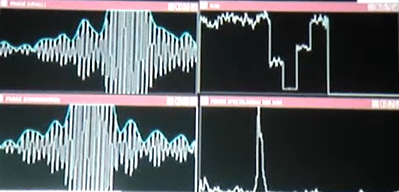
Chapter 5: ==== Going on Sky ==== === 5.1 Opening the Telescope Domes and enclosures ===
You can begin opening the telescope domes and enclosures about an hour or two before sunset. This will help air out the domes and improve seeing at the start of the night. Hot days benefit from an earlier opening to allow the scopes to cool. Before opening the domes make sure to check the current weather conditions and the forecast to make sure conditions are safe to open and are likely to be stable as you wait for it to get dark. Also confirm that Judit has finished the alignments in the lab as opening the domes will not allow the completion of the M10 alignments. If you do not see her, call the computer room phone number listed on the clipboard on the wall. * Monitor the progress of opening the domes by turning the televisions [ON] using the telescope GUIs. Click [SPY1] to view the dome slit. * Use the Dome GUI for each telescope to rotate the domes to the east. This will position the dome slit away from the sun so that you can open the slit before sunset. * Go to the Dome Tab on the Dome GUI. In the text box on the right, enter 90 and press [GOTO]. This will move the dome slit to the east. * When the domes are facing east (and all lab alignments are finished), click [SLIT OPEN] on the Control Tab of the telescope GUI to open the dome slit. * On the enclosure GUI, click the [OBSERVE] button to open the lower cylinders to the observe position. * Wait for the slit and enclosures to open and then wait for the sun to go down. === 5.2 Opening telescope optics ===
When the sun has set and before it is dark enough to slew to your first target, you can begin opening the telescope optics. Open the telescope optics one by one using the Control Tab on the Telescope GUIs: * [M1 OPEN] - opens the primary mirror cover (takes ~ 3 minutes to open) * [M3 OPEN] * [M5 OPEN] * [M7 OPEN] * [FIND OPEN] Note that the W2 and E1? finder covers require two clicks of the [OPEN] button to fully open. * Monitor progress by using [SPY2] camera on the telescope TV screens. * Wait for all covers to open. The Telescope Monitor reports the status of all mirror covers. Close and reopen the Telescope Monitor if it reads UNKNOWN for a telescope, even after hitting REOPEN. === 5.3 Check the OPLE carts ===
The OPLE carts were homed in the setup procedure. However, it is always a good idea to check to make sure the carts are tracking correctly before slewing to the first target. * With all [MAN] and [OL] buttons green on the OPLE Control Tab, click [TRACK] to send the carts tracking to 0.0 (home). * Make sure that the “X” lights up and stays lit under the HM column on the Primary OPLE Server and that the errors are small. If neither of these happen, then try homing the carts again. * After the carts successfully track on the home switch, turn the carts [OFF]. * Click the open loop [OL] button on all active carts. Click the [MAN] button on the moving carts (the MAN button for the reference cart will remain green). This will allow the beam combiners to send manual offsets to the moving carts. === 5.4 Turn on the telescope power ===
Make sure the telescopes being used are in their stow positions. For each telescope, the elevation should be at or near 90 degrees and [SPY1] should show the end ring of the telescope framing the top of the open dome. The azimuth positions for each telescope should be: * S1 82.0 * S2 82.0 * E1 55.9 * E2 55.9 * W1 99.3 * W2 99.3
On the Power GUI, turn on the [Tel AZ] and [Tel EL] power for each of the active scopes (green means ON).
The new for 2016 stall detection function usually has each scope disabled each evening. They will need to be enabled before checking the dome servers or slewing. Make sure that the telescopes do not move away from their stow positions when enabling the scopes. If they begin moving, then click [STOW] on the Telescope Control Tab or dome gui and make sure that they arrive at the correct stow position. Check for problems with the dome servers by watching each telescope move to the precise stow position, ie. 89.990º and moving to 90.000º. If it stays off the precise stow position, the dome sever may need restarting. Click [REOPEN] on the dome gui if the clock is not the same as the CHARA time. === 5.5 Slewing to a Target Using Cosmic Debris ===
It is typically dark enough to lock on your first star if TT reports ~ 1000 counts while not point at anything (sky counts) with the SpyCams turned off. This is roughly around 20 minutes after sunset or the time of twilight reported by Cosmic Debris. Here are instructions for slewing to a target and initializing the telescopes on a bright star at the start of the night: * You may want to find a bright star near your first target to check the pointing of the telescopes. The [FIND STAR] button on the Telescope Control Tab can be useful in finding a suitable, bright star. There is also a printed list of bright stars in order of RA in the binder on the left side of the control room desk. If your first target is bright, then you may slew to it first. * Enter the HD number of the star into Cosmic Debris using the Object or Calibrator Tabs. Click the [HD] button to register the entry. (Alternatively, you could enter a CHARA NUM, IRC, HR, HD, or SAO number and click the corresponding button.) If a star or new target is not recognized by Cosmic Debris, follow the procedure below for DBADD. * Check to make sure that EL/AZ reported by Cosmic Debris are correct and safe for pointing (never point below 15-20 degrees elevation). It is recommended to initialize the telescopes on a target between 40-70 degrees elevation. * Hit the WHEN button for your first star to see a plot of cart positions and when it is in delay. Enter the ideal reference cart position into the REF text window on the Cosmic Debris Control Tab. Click the [REF] button to send the reference cart position to OPLE. * Slew to the target by clicking [OBJECT], [CHECK STAR], [CALIBRATOR 1], or [CALIBRATOR 2] on Cosmic Debris (depending on which field you entered the target information). Note that these buttons will slew the telescopes AND send the carts to their positions. * Verify that the telescopes are moving by checking the azimuth and elevation status in the telescope servers (the left set of numbers show the commanded EL/AZ of the target while the right set of numbers show the current location of the telescope). Also view “SPY1” to check that the telescopes and domes are moving. The telescopes will usually arrive at the elevation of the target first and then continue in azimuth until the star appears in the finder or ACQ window. If the scopes do not move, check that they are enabled. The telescope server will show RA and DEC coordinates if enabled and will show DISABLED if disabled. * The update in the OPLE server will take about 20 seconds for all the carts to get the new metrology calculation. Make sure all carts are tracking to values between 0 and 44m. You might have to click [TRACK] for the reference cart on the OPLE Control Tab. The [OL] buttons should be depressed gray for ALL active scopes (including the reference cart). The [MAN] buttons should be depressed gray for the moving carts to allow the beam combiners to send manual offsets to the carts. (The [MAN] button for the reference cart should be green.) * When the telescope slew finishes, check the SPY 1 to make sure that the domes are aligned with the telescope. * In the ACQ window, hit [MOVE] under the TV tracking menu on the Main Tab of the Telescope GUI and then click the left star to bring the star to the cross-hairs. If the star is not in the ACQ window, go to the FIND window and do the same, then return to the ACQ window and repeat.
Locking Tiptilt * With the star aligned with the acquisition ticks, check to make sure there are counts on the TipTilt server or the white plots in the TT windows have condensed. * On the Main Tab of the Telescope GUI, click [TIP/TILT] under the Pointing Servo menu. If this button is not pressed, then the green dots on the tiptilt windows will drift and eventually drop TT lock. The [STAR ACQUIRED] button on Cosmic Debris also locks Tiptilt for all active scopes with one push of a button. * On the Tiptilt Servo Control GUI, turn tiptilt [ON] for that telescope. The [TT ON] button on Cosmic Debris also performs this function for all active scopes. * Put the TV screens back to [FIND] if you like or leave them in ACQ
Acquisition Laser Alignment if the star does not lock in Tiptilt on the ACQ window cross hairs * Set VISBEAMS to correct beams. * Put the Neutral Density Filter on ND 3.0 using the Laser_Filters GUI. * Put the corner cube in with the [CCIN] button on the Control tab on the telescope gui. It will take about 10 seconds to move into the beam. * Using the SHUTTERS GUI, open the laser shutter and the corresponding B1-B6 shutters. * You will see at least two stars and two laser spots in the ACQ window. There is a reflection, hence two images of each. The desired spots are the left ones. * Use the “ORIGIN” paddle on the ADJUST Tab of the Telescope GUI to align the TV cross-hairs to coincide with the laser spot. * Close the laser shutter and the B1-B6 shutters. * Move the corner cube out with the [CCOUT] button on the Main tab or Control tab on the telescope gui. It will take about 10 seconds to move out of the the beam. * Hit [MOVE] under the TV tracking menu on the Main Tab of the Telescope GUI and then click the left star to bring the star to the cross-hairs. If it doesn't center well, click [MOVE] again and then the star again until the TipTilt plots show that it is getting light. * Lock Tiptilt as shown above. * Maintain the ACQ laser alignment during the night by adjusting the crosshairs to the star after locking Tiptilt.
Finishing the slew sequence * The Job Queue ends with slewing to the star. The star is acquired manually. * Click [Star Acquired] on the Control Tab on Cosmic Debris to update the target information listed at the top of the Cosmic Debris window. This also turns on all the telescope TT servos, the same function as the TIPTILT button on each telescope gui. * Initialize the pointing of the telescopes on your first target by going to the Control Tab of the Telescope GUI and clicking [INIT]. Make sure you are on the correct star before initing the scopes or you will have problems. This may have to be repeated if the pointing drifts during the night. This will allow more consistent and accurate pointing for this part of the sky. * You can now point to your first science target, calibrator, alignment star or fringe finder and begin the alignment sequence for the beam combiner and then start searching for fringes. === 5.6 Automatic Acquisition Sequence, removed 9-'17 === * The slew sequence will slew the telescopes, start ATROLIB, and send the moving carts to the proper positions. The star acquisition sequence has been removed.
Back to Main Menu
Chapter 6: === = Procedure for Shutting Down at the End of the Night ==== === 6.1 End Night Sequence Introduction ===
The End Night sequence on Cosmic Debris can be used to end observing and stow the telescopes, carts, and domes. It will only stow the active scopes, carts, and domes, so if there are other scopes open, make them active in the Configure tab of CD or stow them manually with the procedure below, 6.4 Manually Stowing the Telescopes === 6.2 Start the end night sequence on Cosmic Debris === * Clear the job queue on Cosmic Debris. * Press the [END NIGHT] button on Cosmic Debris. This will close all the shutters, stow the active telescopes, close the telescope mirror covers, send the OPLE carts to the back switch, close the OPLE socket, and archive the accumulated data for the night. * NOTE: The End Night Sequence will NOT close the dome slits so these will have to be closed manually after all of the telescope mirror covers are closed. It will also not send inactive carts back. Update the configuration with any inactive scopes to make sure those carts can be sent back manually as well. * The Cosmic Debris status window will indicate when the end night sequence is complete. You can close Cosmic Debris after you have sent out the Observing Report. * If you use the End Night sequence to stow the telescopes and close mirror covers, remember to do a visual check of all telescopes using the check list in step 6.4 below before turning off the power for the telescopes and closing the telescope GUIs.
A list of observed targets and an Observing Report is now automatically generated as part of the End Night Sequence. Click [END NIGHT], then [REPORT] on Cosmic Debris to generate this automatic report email. The report will include the headings: PI name, Program, Observers, Baselines, Weather and Seeing data, and targets on which data was collected. Complete the Observers and Baselines entries, add comments to the bottom of the report and put your name at the end. Check with the observer for completeness of the target list. Some observers will send you comments of their own. Add those to the report. Cut and paste this into an email to CHARA Obs and send it. When the function works, you can also hit the SEND button at the bottom of the report to email this report to the CHARA OBS list.
Note: Classic, CLIMB, FLUOR and PAVO will automatically send the target information to Cosmic Debris after data is acquired. For MIRCx, the [DATA ACQUIRED] button can be clicked on Cosmic Debris after each data sequence is finished or it can be done by the MIRCx operator from his or her station.
If you have other technical information to send out that is not related to the nightly observing runs, use our other lists that pertain to the subject at hand.
In addition to paper observing logs, CHARA offers the option of using electronic logs. At minimum, we request that you fill out the date, UT time, target name, and any comments that would be relevant for subsequent reduction. This information will be useful for building and maintaining the CHARA archive:
CHARA Electronic Logs === 6.3 Shutdown Checklist Introduction ===
It is important to make sure the array gets shutdown properly at the end of the night. This includes stowing the telescopes, closing the mirror covers and domes, powering down equipment, and covering the cameras. Each day many employees are working on various systems from any number of different locations around the Array. Any CHARA equipment left on or exposed, can cause damage to other systems or be damaged itself. It is critical that the array is shut down consistently from night to night. Listed below are the procedures for shutting down the array. Please make sure that the Array is secure at the end of the night. === 6.4 Manually stowing the telescopes === * Unlock the tiptilt beams using the Tiptilt servo control GUI. * Turn the telescope TVs to SPY1 so that you can watch the telescopes. * On the Control Tab of the telescope GUI, click [STOW]. This will send the telescope and dome to the stow position. * When the telescopes reach an elevation above 70 degrees, you can begin closing the mirror covers. * M1 CLOSE * M3 CLOSE * M5 CLOSE * M7 CLOSE * Finder CLOSE Note that W2 and E1? covers need a second click to close. * Visually inspect the telescopes using SPY2 to make sure that the mirror covers close properly. Check the Telescope Monitor for mirror cover status. * After all of the mirror covers finish closing, close the dome slits by clicking [SLIT CLOSE] on the telescope control tab for each telescope dome that is open. * Close the dome enclosures by clicking [CLOSE] on the cylinder GUI. Watch that each reads .000 or .001 when closed. * Check that the telescopes moved to their stow positions in EL and AZ: * EL 90.0 deg, AZ 55.9 deg for E1 and E2 * EL 90.0 deg, AZ 99.3 deg for W1 and W2 * EL 90.0 deg, AZ 82.0 deg for S1 and S2 * Turn off the power for [TEL AZ], [TEL EL] and [TIP/TILT] for the active scopes using the Power GUI. * Visually check all telescopes in the spycams to make sure all covers and slits are closed. * Leave the telescope GUIs open until the End Night Sequence is finished. (Cosmic Debris will turn on the TVs and the SpyCams during the End Night Sequence.) * If the humidity is high, make sure that the heaters are turned on. === 6.5 Send the OPLE carts to the back of the rails === * Click the OL and MAN buttons for the active carts on the OPLE GUI Control Tab so that the buttons turn green. * Turn the carts OFF using the OPLE GUI. * Click BACK on the OPLE GUI to send the carts to the back. * Watch OPLE Server for Back Switch indicator to light up with an “X”. * When all carts are on the Back Switch, close the OPLE gui and server and turn off the metrology laser using the METLAS GUI. The [LASER POWER] button will turn from green to red. If a cart does not reach the back switch, it may have caught the ribbon or cable on the track supports. You will need to go to the rails and see why it stopped. Slack in the cable can be taken up by turning the take up spool by hand. W1 cart is the usual one that hangs up. === 6.6 Finish shutting down in the control room === * If using Classic or CLIMB, check to make sure the dither is off by looking at the dither status in the CLASSIC/CLIMB server. If necessary, this can be turned off from the dither tab on the Classic/CLIMB GUI. They are off when gray. * Shut off [METSCOPE], [NIRO CPU], and [CLS-DITH], or [CLM-DITH] if used on the POWER gui. * Close the OPLE, Tiptilt, CLIMB/CLASSIC GUIs * Close the OPLE, Tiptilt, and CLIMB/CLASSIC servers, type CTRL+C, then Y * Visually check all telescopes in the spycams to make sure all covers and slits are closed. Turn the TV to Finder, then turn the TV OFF, and close the telescope GUIs. * Leave GPS server and the Telescope Servers open and running === 6.7 Shutting down the Lab ===
Close vacuum lines and turn off pump * Go to the lab and close the vacuum valves for all telescope lines (valve handle turned perpendicular to the tube). * Go outside to the pump shack and close the vacuum valve. Then shut off the vacuum pump. Note any unusual noises or excessive oil temps (above 54 C) reported by the thermometer. Let Larry know of any concerns.
In the computer area of the lab: * Turn off the Burleigh amplifiers, the amplifiers for cart movement, and the cable pullers. * Turn off the power for the surge protector (black box, bottom left of VME rack). * Turn off the VME, top of the left rack
Go inside the lab with booties: * Put the tiptilt cover back on the tiptilt camera * Turn off the silver box, then black box for NIRO and replace the NIRO camera cover if used. * Turn off the key for the green alignment laser and turn the power switch off. * Turn off Pico 3 controller above the tiptilt camera. * Turn off the blue amplifiers for the metrology laser (button is labeled “line”) * Turn off the key for the metrology laser and place it on top of the laser box. * Shut off controllers to the Periscopes if used. * Shut off lights when exiting the lab building. Return your booties to the basket if good or to the trash if they have holes in them. * Make sure all doors are closed as you leave. === 6.8 Odds and ends. ===
Back in the Control Room: * If you run into any problems during the shutdown procedures, send an email to charamnt or directly to Larry and Steve so that they can work to resolve any problems that need to be resolved promptly. * Please feel free to record any details in the Observers Notebook or email Tech Report to specified groups or individual employees * Lock front and side doors of Operations Center if you are the last one in the building * Lock OPLE building doors; they tend to stick open, please shut tightly
Back to Main Menu

